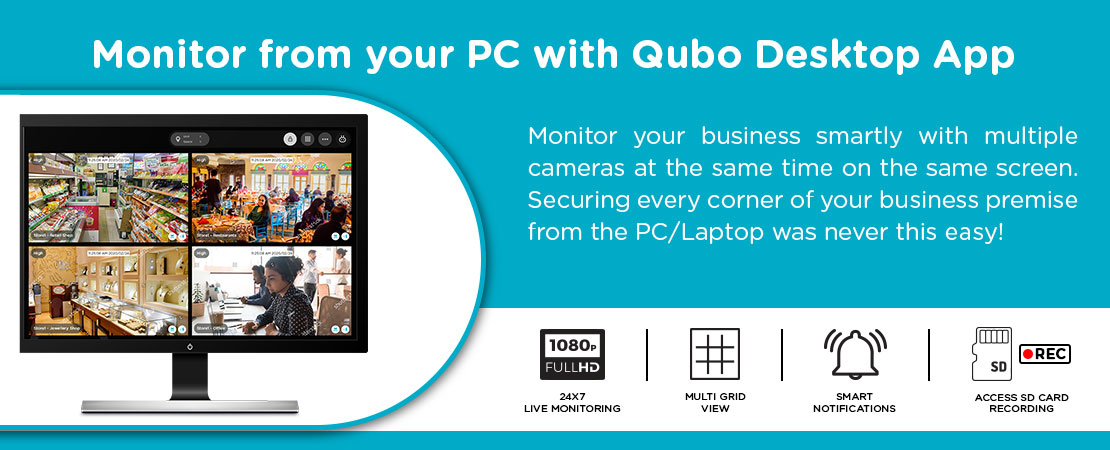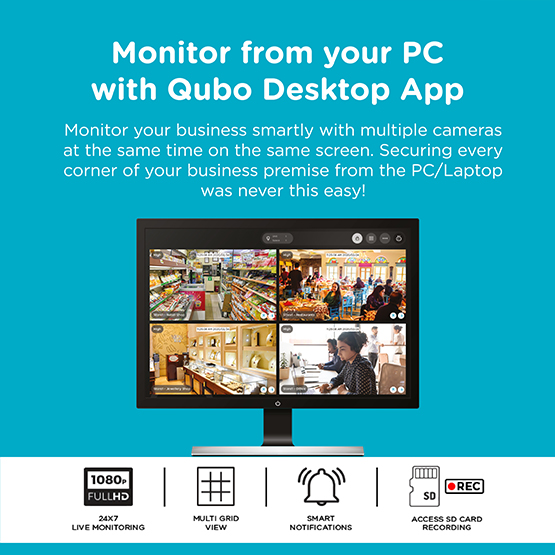✕
Desktop App Download and Installation Steps
- According to your System OS Type, Select the relevant Download Button (64 Bit version or 32 Bit version) to start the download in .exe format.
- If You are unaware of your System OS Type, then check the same by – Right clicking on ‘This PC’ (or ‘My Computer’) and select Properties. User can then check the OS Type under the System type heading.
- When downloading is completed, Browser might show the option that “this app might harm your computer” Choose ‘Keep’ to keep the App in your system.
- Run the App by double clicking on it to Start the Installation Setup. Windows Defender might warn against using the App but choose ‘Run Anyway’ option when prompted to choose.
- License Agreement will then be displayed on the screen, choose ‘I Agree’.
- Choose the Location where you want to Install the App and select ‘Install’.
- On the Final Step, select ‘Finish’ and installation will be done.
- Run the ‘Qubo Desktop app’, using your Qubo Mobile App - User Id and Password (open the Desktop App from the shortcut icon created on Desktop or from the Folder created).
Disclaimer- Desktop App View License works on windows 8 & Later Version Only.