

Display size- 8 Inches
No, Qubo Home tab is not water or dust proof.
Yes, Qubo Home Tab does come with an android/ iOS app support.
Qubo Home Tab is compatible with latest Video Doorbell Pro and Later support for older versions of Video Doorbell (Video Doorbell & Video Doorbell Ultra) would be rolled out.
No, it doesn't have a built-in battery & hence has no power back, the Home Tab requires a constant power supply to function effectively.
- Tap on Device settings on the top right corner of the screen
- Scroll down and tap on About Device
- Your MAC Address should be visible on your screen.
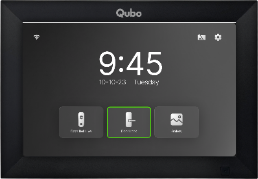


Or
- Open your Qubo application on your Mobile
- Tap on Qubo Home Tab under Display option
- Tap on Device
- Your MAC Address should be visible on your screen.
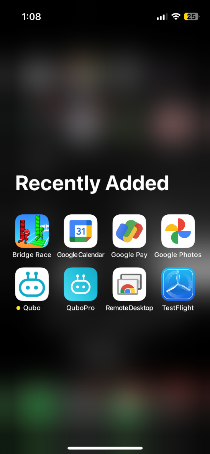
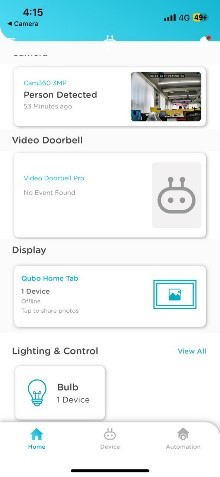
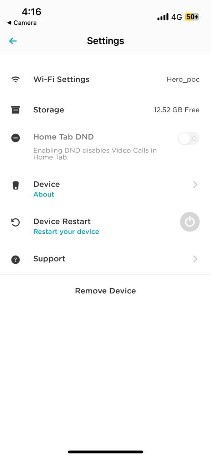
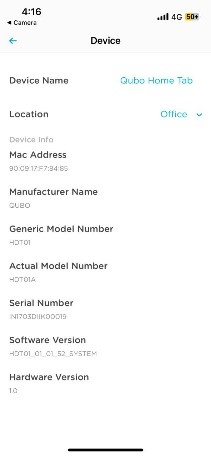
No, you cannot use Qubo Home Tab to view recorded footage from the Qubo video doorbell.
The Qubo Home Tab features a capacitive touchscreen interface, complemented by a single physical button located on the back of the device. Pressing this button once presents the user with 2 options put Tab in Sleep mode or initiate a Factory Reset. A long press of the same button provides 2 options to Power off or Reboot the device.
Qubo home tab does not support integration with third-party home security devices. Home tab only supports integration with Qubo Video Doorbell pro. (Later support for older versions of Qubo Video Doorbell would also be rolled out.)
- Tap on Device settings on the top right corner
- Under display drag and adjust the brightness according to your preference.


OR
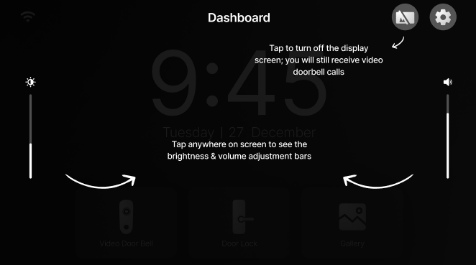
You can change the aspect ratio by tapping on the top right corner and you get to choose between 16:1, 1:1, 9:16
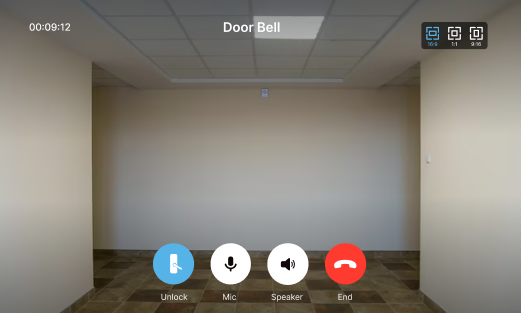
Yes, you can do both pinching in and out & two way talk with person outside. For pinching drag the video up and down or pinch to adjust & for two way talk tap on Mic button and start talking with person outside.
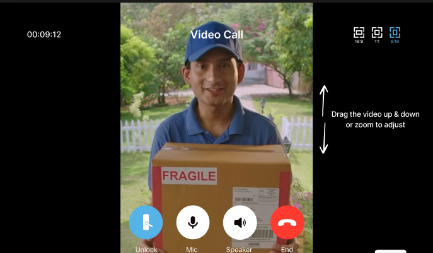
Once both devices are in same account and same unit, tap on the Video doorbell Icon on your Home tab display
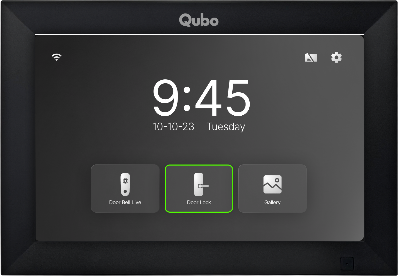
There could be multiple reasons. Please check below:
- Once both are paired, tap on the Qubo door lock icon on your home tab display
- Tap on Yes
- Your Qubo door lock is Unlocked
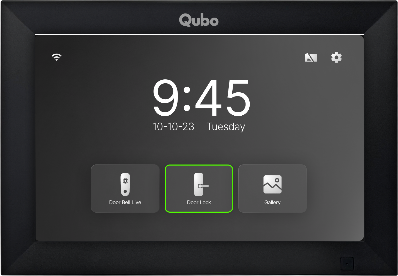

- Open Qubo application
- Tap on My devices
- Under display option Tap on Home tab
- Tap on Video Call toggle to disable calls on Home Tab
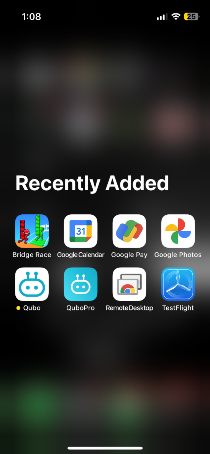
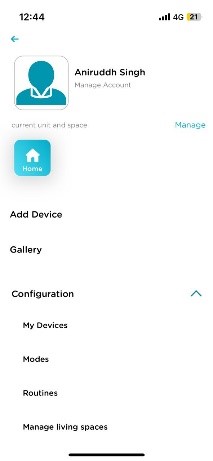

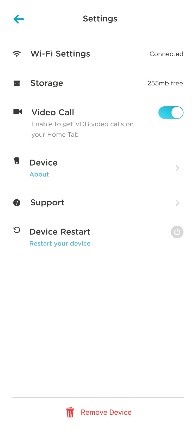
For unlocking the full potential of the Home Tab, it's recommended to use it with the VDB Pro. Without the VDB Pro, the Home Tab can only function as a Digital Photo Frame.
No, you cannot use Smart Home tab alone with Smart door lock, as you need VBD Pro to work as a bridge between them to connect and work seamlessly.
Yes, Smart Home Tab does display battery status after battery has gone below 30% of your Qubo Door Lock.
- Tap on Display off option on top right corner
- Tap on Ok to turn off the display
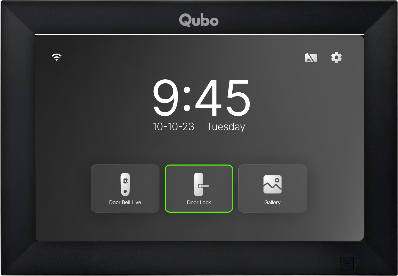
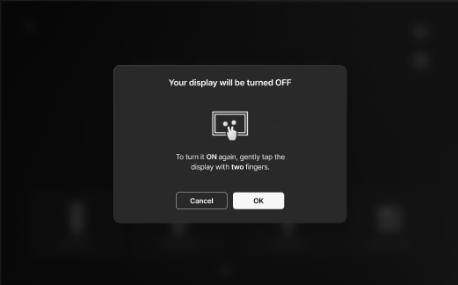
Or
- Tap the physical button at the back once
- Tap on Sleep

Slots at the back other than power supply are being blocked for use, but in the future Qubo will define use cases around it.
Refresh the Wi-Fi & check if the issue is solved or Else reboot the device.
Long press on the physical button behind the tab until you see the option to reboot the tab and tap on reboot.
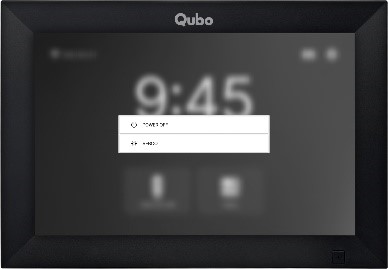
The Qubo Home Tab operates on the 2.4GHz Wi-Fi network. For seamless operation, both the Tab and the Video Doorbell (VDB) must be connected to the same router.
The Qubo Home Tab doesn't require a constant internet connection. As long as both the Home Tab and the Video Doorbell (VDB) are connected to the same local area network (LAN), Home Tab will function seamlessly.
The maximum distance between Qubo home tab and Wi-Fi router is 5 meters.
Make sure your Video Doorbell Pro is already commissioned on your device.
- Open Application and tap on Add Device
- Choose unit location same as your VDB pro and Tap on VBD and then Tap on Qubo Home Tab Option
- Tap on Yes if your Qubo home tab is powered on and is connected to a Wi-Fi
- Again Tap On Yes
- Scan the QR code on Qubo Home tab using your device camera and tap on Continue
- Once processing is complete, tap on Continue & Qubo Home tab gets automatically paired with your VBD pro given that you have commissioned both the devices from same account and also both are in same UNIT and Space.


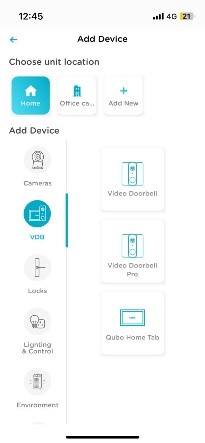
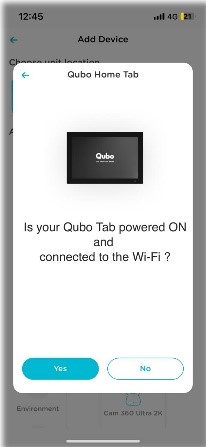
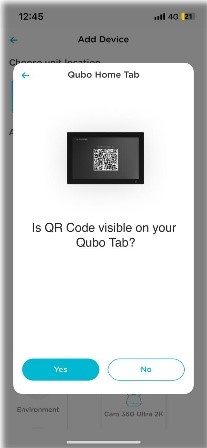
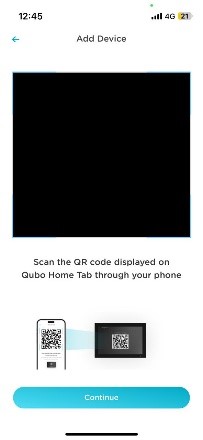
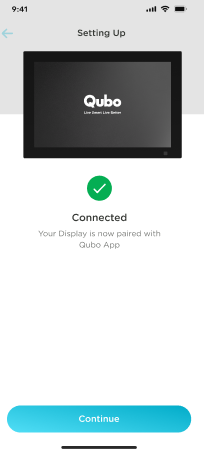

- Tap on settings icon on top right of the screen
- Tap on Wi-Fi
- Choose your Wi-Fi connection and Enter your password
- Tap on connect
- Once your Wi-Fi is connected tap on Continue
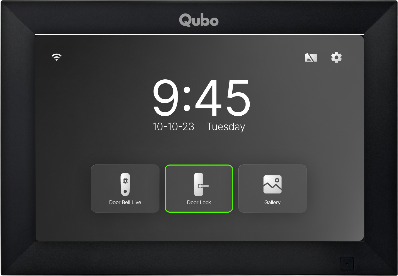
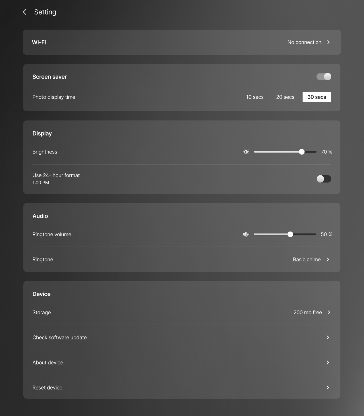
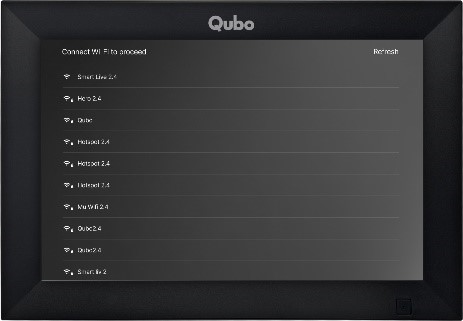
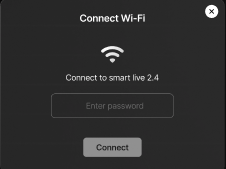
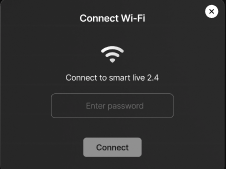
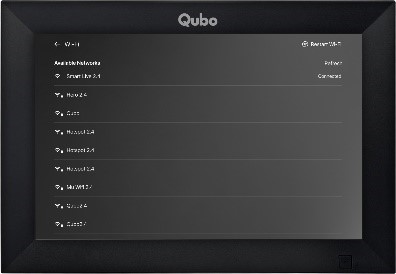
If your Qubo Video Doorbell Pro is already paired with your Qubo Smart Door Lock, you only need to pair your Video Doorbell Pro with your Home Tab. This action will automatically pair your Qubo Smart Door Lock with your Qubo Smart Home Tab.
You can connect 2 Smart home tab with one VBD Pro
With one Smart Home Tab you can connect to VDB pro
To resolve this issue please restart your Home Tab.
- Press the physical button at the back once.
- Tap on Power off & wait for the device to Shut down
- Wait for few seconds and Press the physical button on the back again and Power On the Tab.


Please check if you have commissioned both the devices on the same account as well as same Unit.
Yes, Qubo Home tab have In-built storage of up to 8GB.
No, Qubo Home tab does not support expandable storage via external SD card
No cloud storage support on this device.
- Tap on Device setting
- Scroll down and tap on storage
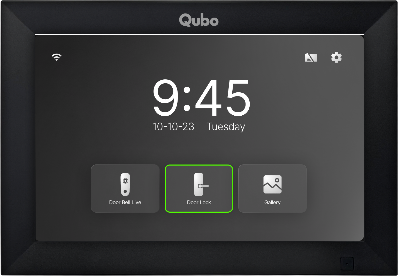

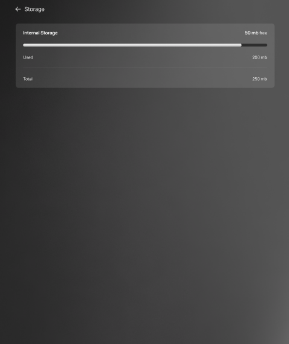
- Tap on device settings on top right corner of your Qubo Home tab display
- Scroll down and tap on Reset device
- Tap on yes
- Once the reset process is complete, your device is ready to use.

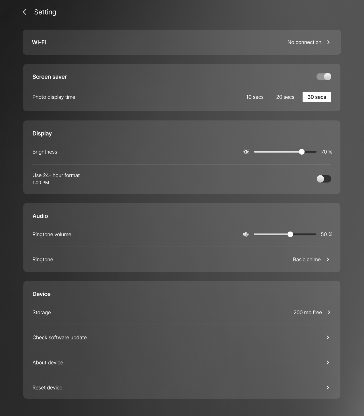

Or
- On the back of your Qubo Home tab tap on Power button once
- On screen tap on Reset Option
- Once the reset process is complete, your device is ready to use

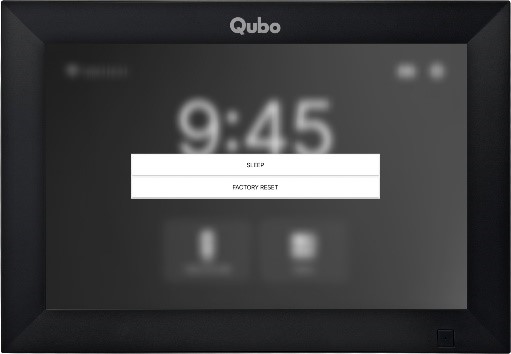
- Tap on device settings on top right corner of your Qubo Home tab display
- Under Audio tap on Ringtone
- Choose your Ringtone and tap on Save
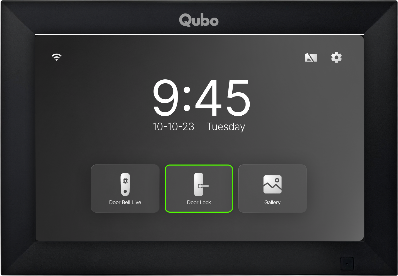
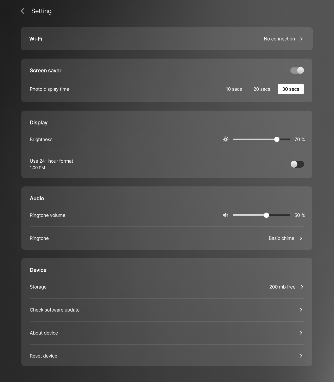
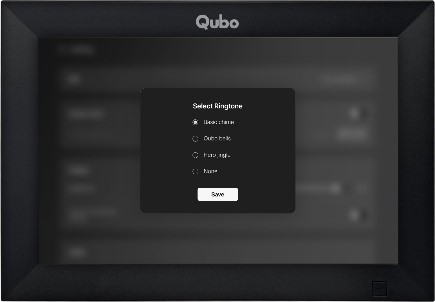
- Tap on Settings on top right corner.
- Scroll down in Audio section Drag and adjust the volume bar of the ringtone according to your own preference
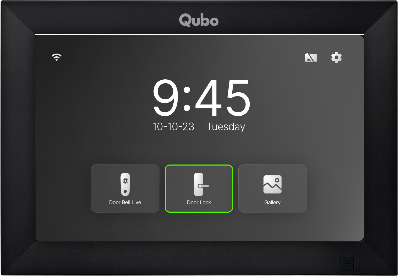

- Tap on Device settings.
- Scroll Down and tap on Check Software update.
- Tap on OK if there is no Software update.
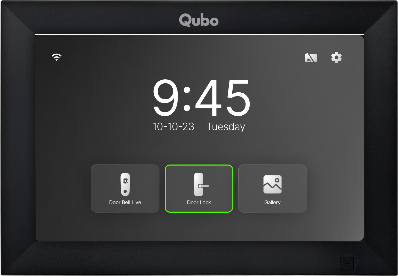


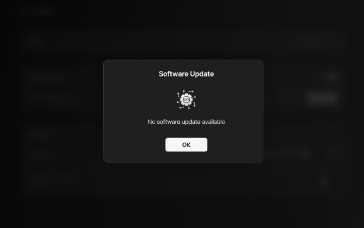
- Tap on Device settings
- Scroll down and tap on Check software update
- Tap on Yes for software update


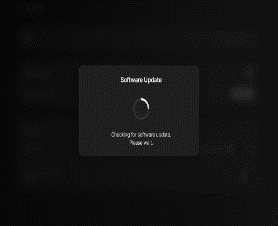

- Tap on device setting on the top right corner
- Toggle off the screen saver to turn off the screen saver mode

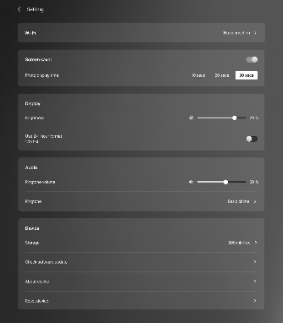
- Tap on device settings on the top right corner.
- Select the duration for the photo time display according to your preference.
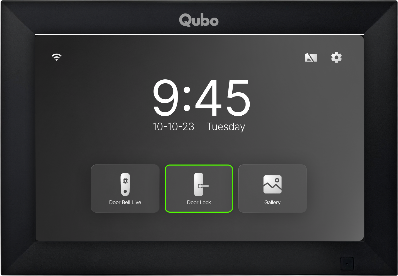
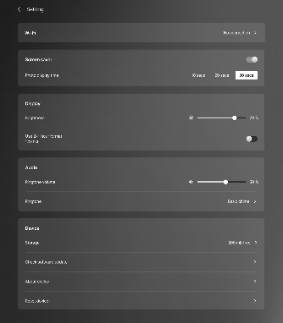
Tapping on Clear Data option will clear all the data, which means it will only delete all the photos you have in your gallery.
- Open Qubo application & tap on Home Tab under Display option
- Select the images you want to upload in your tab and tap on proceed
- Select the aspect ratio in which you want to upload your image and Tap on Next
- Preview the image and tap on proceed. Your image is uploaded on your Home tab



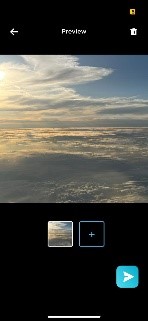
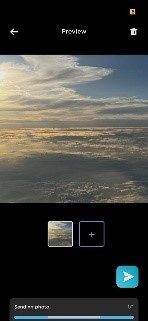
- Tap on Gallery Icon on your Qubo home tab display
- Tap on 3 vertical dots on top right corner
- Tap on Delete option
- Select the Image and tap on delete
- Tap on Yes
- Image is deleted
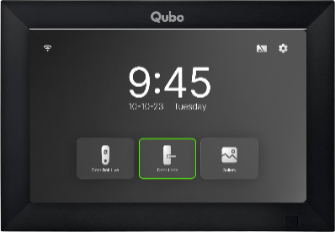
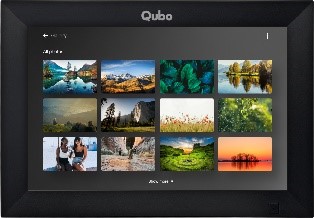
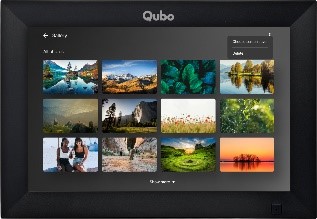
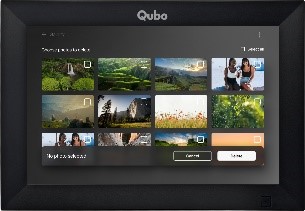

Yes, you can delete pre-loaded images on your Qubo Home tab device.
- Tap on Gallery
- Tap on 3 vertical dots on top right corner
- Tap on choose screen saver
- Select the images you want to put as screen saver
- Tap on Save

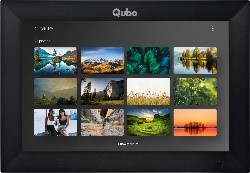
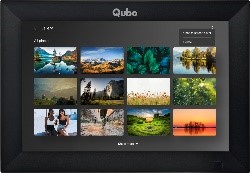
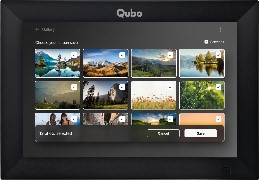
In one go you can only transfer 10 images at max
No, you cannot upload videos on your Home tab. It supports only static images.