
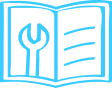
Smart Bike Cam Pro is a smart video camera for your bike. It records everything happening on the road, can be mounted on your handle or helmet, and helps provide evidence against accidents and incorrect challans.


Bike Cam is useful because it provides video evidence for:
- Accidents
- Insurance Claims
- Incorrect Challans
- Journey Vlogging
- Tap on three dots in the top right corner and go to Device Settings.
- Scroll down and tap on Device.
- You can see MAC address and Serial number there.
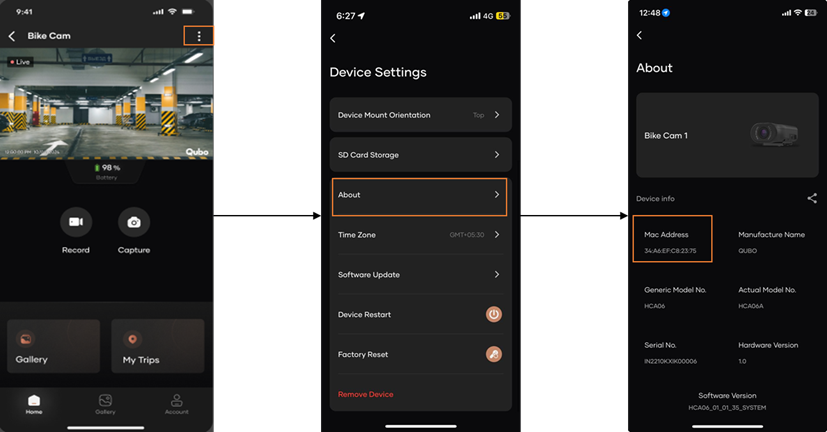
For Helmet: 4 options — Top, Bottom, Left, Right
For Bike handle: 4 options — Top, Bottom, Left, Right.
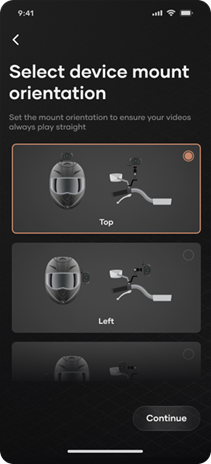
Use the mounting clip — attaching the clip turns ON the device, removing the clip turns it OFF.

No, Bike Cam Pro needs internet only in these cases:
- During installation to link your account
- If you change some settings and want to sync with other devices
- If you want to remove the device from your account
- Open Qubo Pro app and login
- Tap on “+” Add Devices
- Scroll and tap on Bike Cam
- Follow the on-screen steps to connect and set up Wi-Fi (default password: 12345678)
- Finish setup, select mounting type, wait for the device to configure
- Tap "Connect with bike" and then "Join". Bike Cam Pro is ready!

-10°C to +50°C
Battery status is shown on the Bike Cam Pro dashboard.
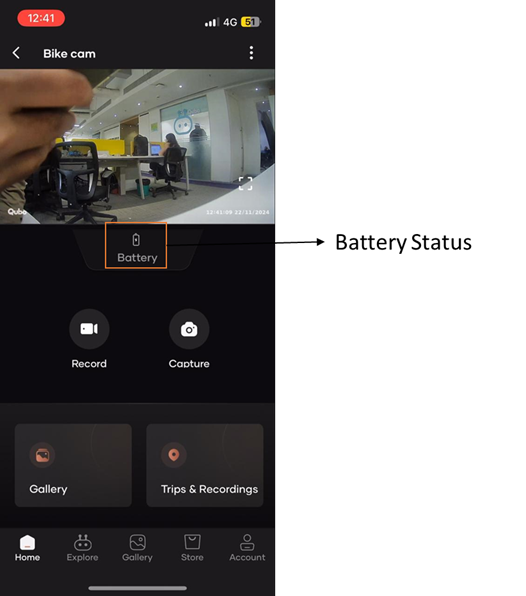
Wi-Fi 2.4GHz (802.11n)
No, Bike Cam Pro does not have GPS.
No, you must be within 3–5 meters of the Bike Cam Pro to view the
video
feed. Device must be mounted with battery, or powered via Type-C
cable.
If Super Saver mode is on, remove and re-attach to the clip and
connect
within 3–5 minutes, or Wi-Fi will turn off to save battery.
When connected to the app:
- Tap on Device setting
- Scroll to Factory Reset, tap Yes
- Long beep confirms reset
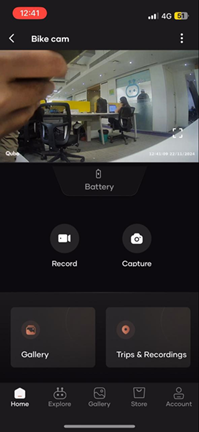
When not connected:
- Power off by removing from the clip, put back on the clip
- When all 3 LEDs blink, press reset with a pin for 10 sec
- Wait for long beep and blue LED — device is reset
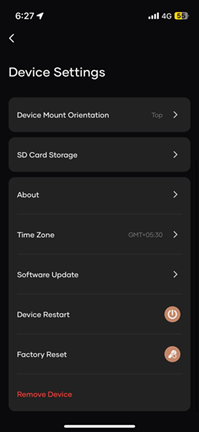
Yes, use the same Type-A to Type-C cable that came with the device.
Yes, it is IP66 rated — just make sure the rubber slot is properly shut.
This means your device is not commissioned yet.
- Tap on Device Setting
- Toggle Audio Recording on/off
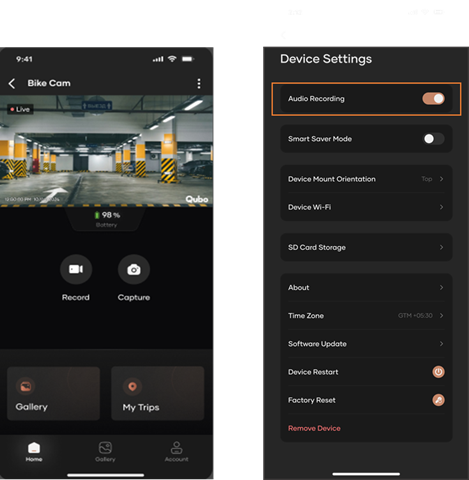
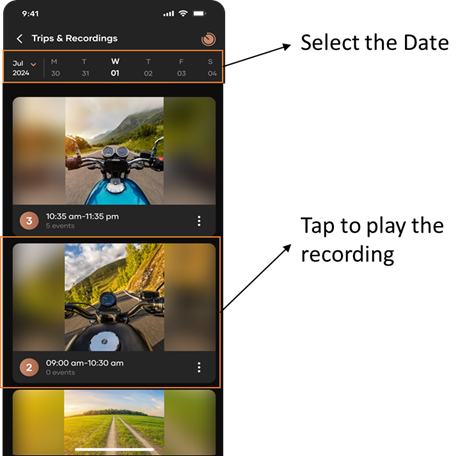
- Tap on Trips & Recordings, then tap the Time-Lapse icon (top right corner)
- Select the date and tap Done
- Wait for a minute to create time-lapse
- Tap the prompt or Gallery icon to view your time-lapse video
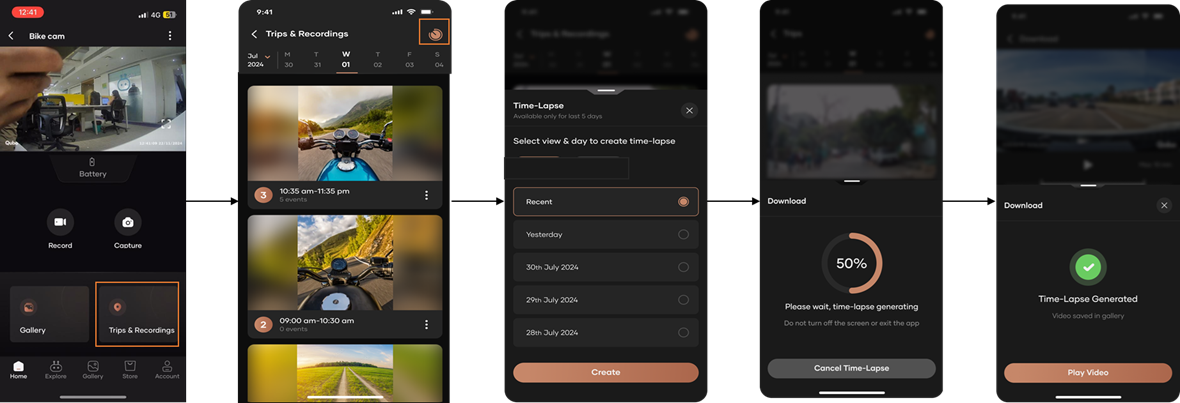
Yes, you can change the mounting style:
- Tap the three dots (top right), then Device Settings
- Select "Mounting style"
- Choose the new mounting style and tap Continue
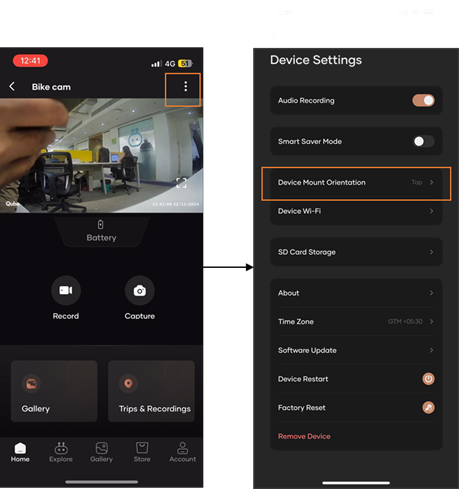
- Tap the three dots (top right), then Device Settings
- Scroll down and tap "Check for software"
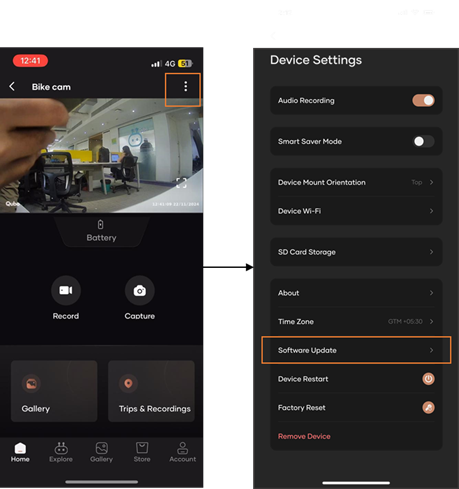
- Tap the three dots (top right), then Device Settings
- Toggle on "Smart Saving Mode"
- Read the info and tap OK
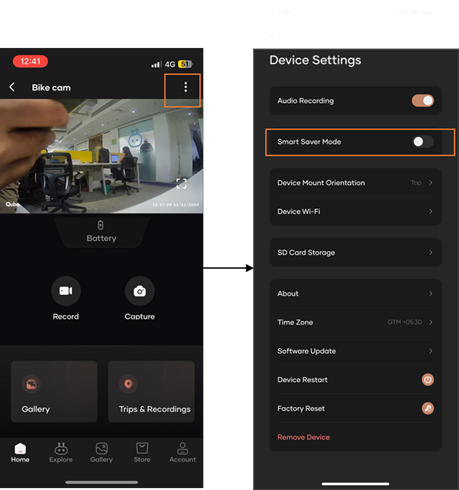
Tap on Trips & Recordings, select the trip/recording to play. To download:
- Select the trip/recording
- Tap the download icon
- Select the duration
- Tap Download
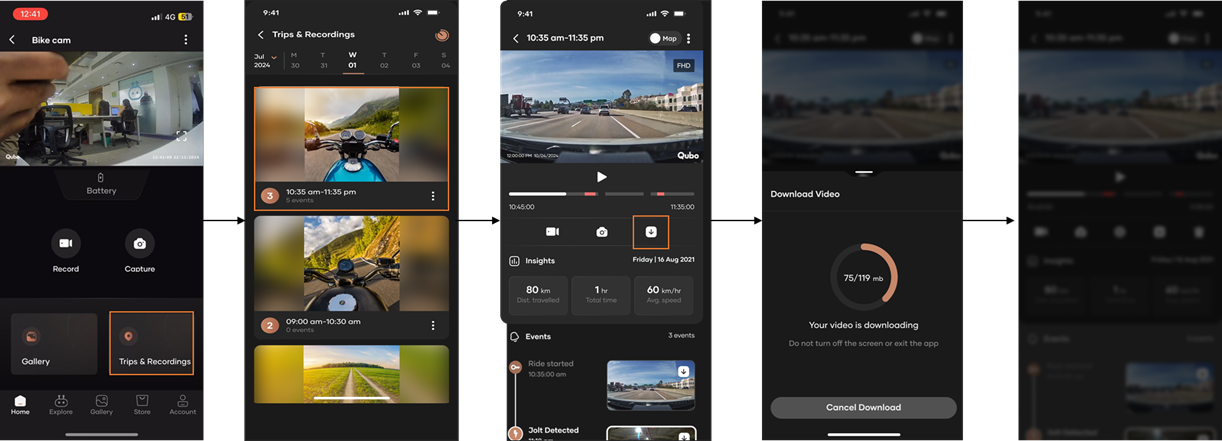
- Tap on the Gallery icon
- Select Videos, then choose the video to download
- Tap the share icon and select "Save video"
- Tap OK — your video will be saved to your phone gallery
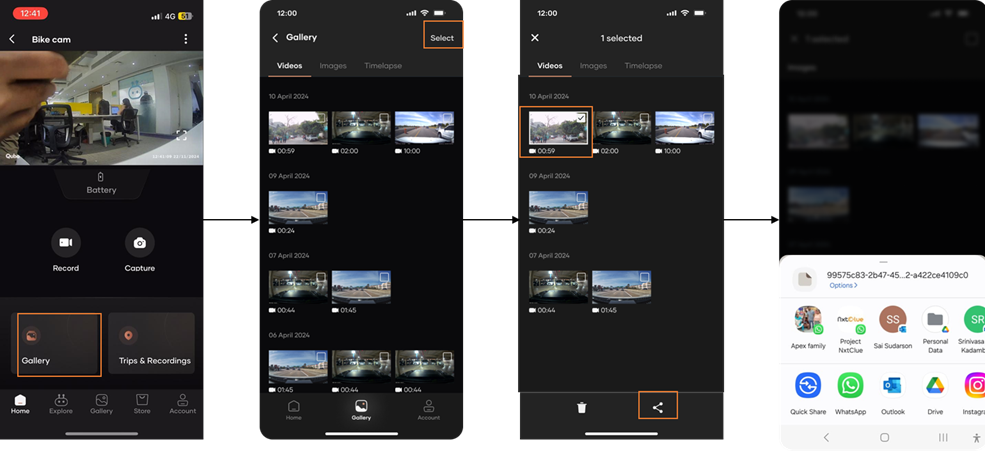
Bike cam pro supports up to 1TB of storage via SD card as it does not have built in storage. C10, U3, V30, 4K UHD cards only these SD cards are recommended
Yes, SD card is necessary for the device to record. (Also this device doesn’t have a cloud storage)
Yes, you can view/format the same inside the applicationur SD card is formatted
- Make sure your device is on and connected. Tap on Device Setting
- Tap on Storage
- Tap on Format SD card and Tap on Yes
- Your SD card is formatted
Using a card reader plug the sd card on your laptop and you can access your files
- Open Hero_IOT folder
- Open folder (MAC address of your Device)
- All your data is stored in 3 Folders :
- Images
- Recordings
- Timelapse
- All the Recordings/images are further stored Date wise
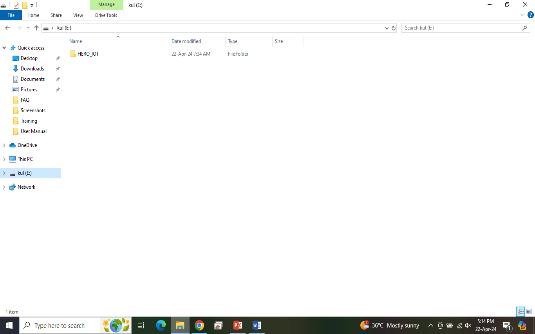
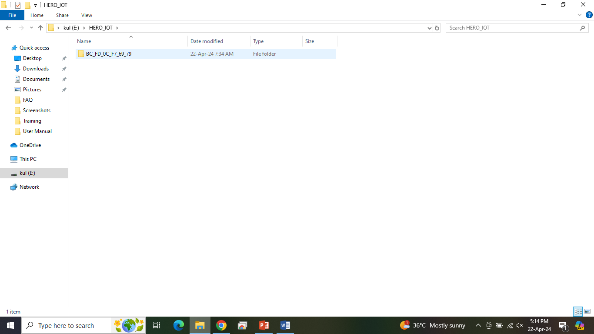
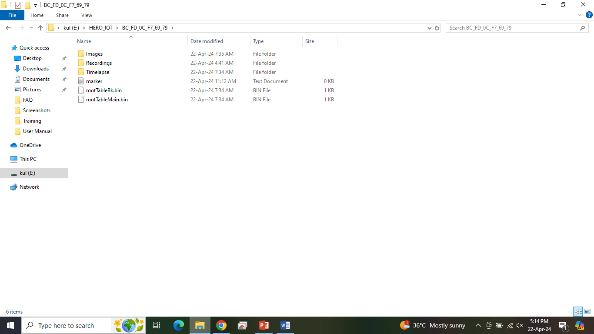
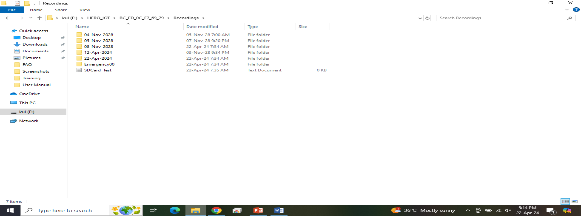
Yes, SD card is auto formatted if your file type is not supported.
On Application there is an option for format SD card, please format your SD Card. C10, U3, V30, 4K UHD cards only these SD cards are recommended & also check if your card is duplicate or not.

How to set up your Smart Bike Cam Pro