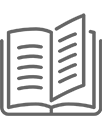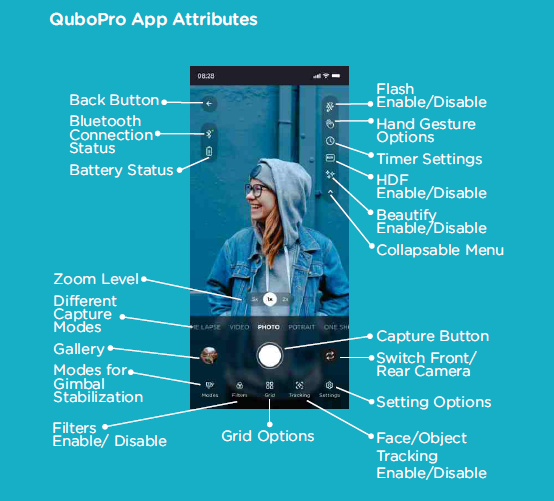
- Thumbs Up Gesture to start Recording if you are in Video Mode or Click a Photo if you are in Photo Mode.
- Thumbs Down to Stop Recording if you are in Video Mode.
- When you select Tracking feature from QuboPro App, then you can choose between Object Tracking and Face Tracking.
- In Face Tracking, Gimbal locks a Face which is in front of it and as it moves Gimbal follows it and keeps tracking it.
- In Object Tracking, Gimbal locks the Whole person present and as it moves Gimbal follows it and keeps tracking it.
- All Follow(AF) Mode - The Roll axis is locked, the pan (left/right) and tilt(up/down) will follow the movement of handle.
- Half Follow(HF) Mode- Tilt & Roll are locked. Pan axis rotates (left/right) smoothly with the handle.
- Lock Full(LF) Mode - Pan, Tilt, Roll axis are all locked. The camera remains still and stable, which means the camera cannot follow the movement of the handle.
- First person view(FPV) Mode - Pan, Tilt, Roll axis follow the movement of the handle
- Single Press – Start/Stop Video Recording or Capture Photo
- Double Press – Pause the recording (through QuboPro App only)
- Triple Press – Capture Pictures during recording (through QuboPro App only)
- Single Press – Switch Horizontal to Vertical/ Recalibrate the Gimbal
- Double Press - Switch Photo/Video Mode (through QuboPro App only)
- Triple Press – Switch between Front/Rear (through QuboPro App only)
- Press for One Second – Power On/Off the Gimbal
- Single Press – Switch between the Four Modes
- Double Press – Smartphone back to center
- Triple Press – Enables Tracking (through QuboPro App only)
Yes. Under Settings you will find an option named Joystick Settings to change the parameters.
In QuboPro App, when you choose Modes then you find 6 options – Sports, Walking, All Follow, Half Follow, Lock Follow, FPV
Four Modes are same as present on the Gimbal Device and the other 2 modes i.e. Sports and Walking are more for the stabilization point of view of the Gimbal so that the Gimbal remains stable in that particular activity.
You can charge the Gimbal via the Type-C USB charging port on the left side of the handle
Yes
- If All 4 are blue, then battery level is 75% to 100%
- If 3 are blue, then battery level is 50 to 74%
- If 2 are blue, then battery level is 25 to 49%
- If only 1 is blue, then battery level is 0 to 24%
You can also check the Battery Level from the QuboPro App indicator. It also notifies when the Battery is getting low.
5 hours
Around 80 minutes
Please download the QuboPro App from App Store or Play Store and select Qubo Gimbal from the list of Devices. Then follow the Steps shown on the Screen to connect the Gimbal with App.
Press the shutter button and power button at the same time on the Gimbal device
- Turn off the Gimbal
- Clear the previous connection in the Bluetooth setting of your smartphone. Disable and then enable the Bluetooth of the smartphone;
- Restart QuboPro App.
The Gimbal comes with the following accessories-
- Carrying Case
- Grip Tripod
- Strip Lanyard
Carrying Case makes it easy to carry the Gimbal and also makes its appearance appealing.
Grip Tripod is used to give the Gimbal a base for putting it on a stand.
Strip Lanyard is used to easily carry the Gimbal in your hand.