The Qubo Wireless Battery Tracker is your ultimate companion for vehicle security. Experience
seamless real-time GPS tracking with delivering instant alerts for ride start, over speeding,
tampering & etc.

Qubo Wireless GPS Tracker FAQs
General
What is a Qubo GPS Wireless Battery Tracker?
How to see the IMIE and Serial Number of the device
- Tap on Hamburger Menu
- Tap on Tracker Settings
- Under Device information you will see IMEI and Serial number of the device.
How to connect Qubo Wireless Tracker with Qubo Go application?
- Download Qubo Go app from PlayStore/App Store.
- Sign In if you already have account or Sign Up if you are first time user. Under Sign up enter all your details and verify your Email ID.
- Choose Qubo Wireless tracker.
- Allow all the permission requests.
- Tap on continue and scan the QR code at the back of the Device.
- Tap on continue and enter all the required details
- After filling the details, enter your Aadhar/Driving License details to complete your KYC
- Tap on continue. Your tracker is connected to your application.
What are the different places where I can use my Qubo Wireless Tracker?
Cars, Bikes, Other vehicles and Asset
Does Qubo Wireless Tracker come with any IP rating?
Yes, tracker comes with IP66 rating. An IP66 rating means the device is completely
dust-proof and can withstand powerful water jets without damage. It ensures the device is
highly durable in harsh environments.
(*To make this happen, keep the SIM Card slot covered with Silicone waterproof plug)
Application
How can I change the Battery Mode of my Qubo Wireless Tracker?
- Tap on Hamburger menu.
- Tap on Tracker Settings.
- Select your vehicle and tap on tracking Mode.
- Select tracking mode according to your need.
How can I set a Geo-fence location in my Qubo go application?
- Tap on Hamburger Menu
- Choose your vehicle/asset. Tap on Geofence settings
- Tap on Add sign on the right top of the page.
- Fill in the details and select Entry/Exit or both to receive notification.
- Adjust the radius of the area to set the Geo-Fence.
- Tap on continue and your Geo fence is set.
What is ARM mode?
ARM mode is to ensure your vehicle safety. It allows you to get instant call alerts of
Ride Start, Unusual sound alerts and Tamper Alerts.
How to Enable ARM mode?
- Tap on ARM mode icon on the screen
- Tap on Continue. ARM mode is enabled
How can I manage my notifications of my Qubo Wireless Tracker?
- Tap on Hamburger menu.
- Tap on Notifications settings.
- Select your vehicle/asset.
- Customize your notifications as per your need.
How can I see a route history in my Qubo Go application?
Tap on the calendar icon to view your ride history. Select the date and Tap on the route
to see its history.
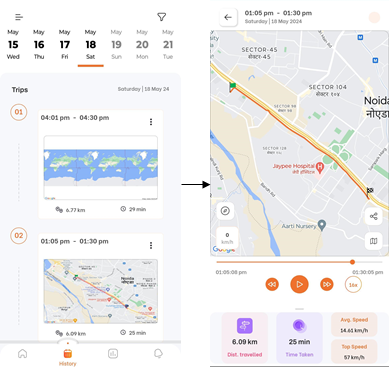
How can I share my current location from Qubo Go application?
Tap on the Location Sharing icon and select the duration for which you want to share your
location and tap on confirm. Select the application on which you want to share your
location
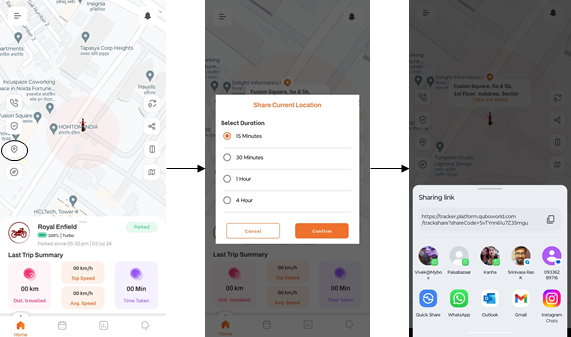
What is Voice Monitoring feature in Qubo Wireless tracker
Voice monitoring allows you to listen to the sounds around the device by calling it
through the Mobile App using the registered number. You can add up to 3 numbers for this
feature, and you can change or delete a number up to 5 times.
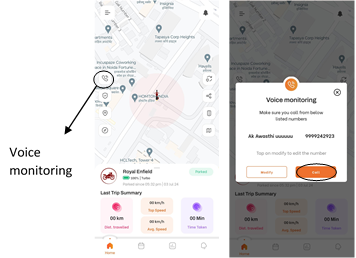
Device
Can I connect multiple Qubo Wireless Tracker on one single account?
Yes, you can connect multiple Qubo Wireless Tracker on one single account.
* The subscription plan is based on each individual Wireless Tracker, so a separate
subscription must be purchased for every device.
How will I get to know If someone is tampering with my Qubo Wireless Tracker
The tracker has a Light Sensor and when someone tries to move/lift the device you will
get instant notification on your Mobile regarding the same. Please remove the
protective sticker from the light sensor for the tamper alert feature to work
How long does my device work in one single full charge?
It totally depends on the mode you are using. Under Turbo mode device can last up
to 20 days whereas in Smart Saver mode you will get up to 60 days.
How long does my device take to charge from 0% to 100%
The device can take up to 4hrs to fully charge. It is recommended to use a
5V/2A adapter with the device
How to turn on/off the device
Press and hold the power button for 5-10 seconds to turn on/off the
device.