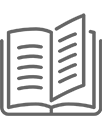Dashcam Pro 3K is a video camera designed for mounting on the dashboard or windshield of a vehicle. Its primary purpose is to continuously record the road view, traffic, and other surroundings through the windshield.

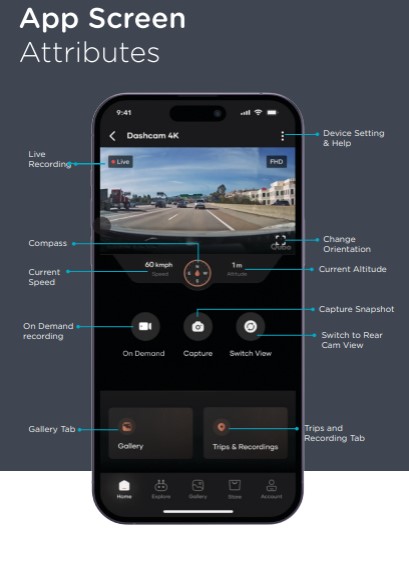
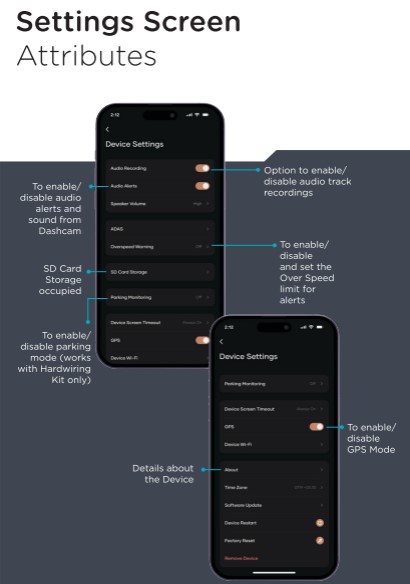
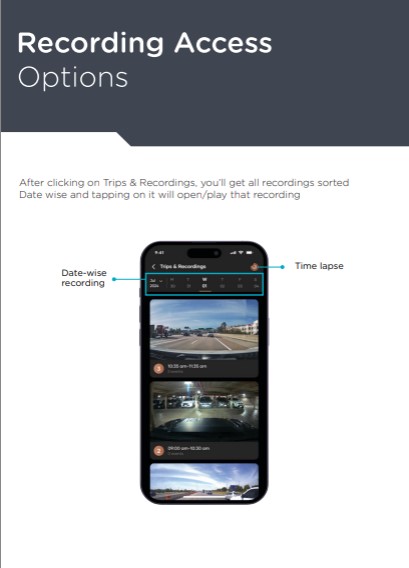
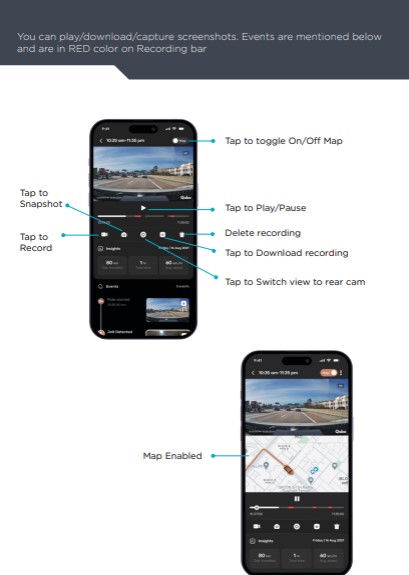
Dashcam Pro 3K proves invaluable in various scenarios, serving as a crucial tool for providing video evidence in the following situations:
- Car Accidents
- Insurance Claims
- Incorrect Challans
- Journey Vlogging
To set up Dashcam Pro 3K, follow these steps:
- Connect the device to the power adaptor and insert the SD card.
- Turn on the car ignition, ensuring the device is powered on.
- Download the Qubo App, follow on-screen instructions, and connect the device with the app.
- Clean the windshield, attach the device ensuring an unobstructed view, and conceal wiring using the provided tools.
Launch the Qubo Pro App, follow on-screen instructions for installation, and connect to the Dashcam Pro 3K's Wi-Fi hotspot. If connection issues arise, use the default password '12345678' from your Wi-Fi settings.
Dashcam Pro 3K requires a Micro SD Card for continuous recording. It automatically records, generating events based on activity, accessible through the Events Log and Trips tab in the app. Recordings can be downloaded, with a clip length of 1 minute each.
Yes, Dashcam Pro 3K records continuously using a FIFO (First in First Out) policy, where older recordings are automatically replaced by new ones.
No, constant Internet connection is not necessary. Internet is required during installation, syncing settings, and device removal.
While not mandatory, it is recommended to install Dashcam Pro 3K in the car due to power requirements. If providing a power source away from the car, it should be more than 12 V.
Dashcam Pro 3K supports a Type C USB Cable.
Dashcam Pro 3K comes with a one-year warranty.
The recommended operating temperature for Dashcam Pro 3K is -5 degrees to 65 degrees Celsius.
No, Dashcam Pro 3K is not waterproof or weather-resistant.
Use the Pry tool to tuck in the cable behind the vehicle's heading, behind the weather seal of the door, and route the car power cable from inside the Glove Box.
Check if the device is powered on. If issues persist, reboot the device and try again.
No, the app displays events and recordings only when connected to Dashcam Pro 3K through the Wi-Fi hotspot. Once the connection is lost, only downloaded clips can be accessed.
No, real-time videos can only be accessed when connected to Dashcam Pro 3K with the Wi-Fi hotspot created by the device.
The Mini USB Cable comes with a six-month warranty.
Dashcam Pro 3K remains active for 5-10 seconds post the car ignition is off. For continuous recording in parking, a separate Hardwiring Kit is required.
Yes, by sharing login credentials of the Qubo Pro app. Other members with simultaneous logins have the same rights, including the ability to remove or delete the device.
Time-lapse video summarizes the entire day's recording into a single video. It can be accessed by tapping on the Timelapse icon below the player, selecting a specific date, and generating the video if sufficient recordings are available.
Yes, Dashcam Pro 3K requires an SD Card for storing recordings. While live feed is possible without an SD Card, events won't be generated.
Dashcam Pro 3K supports SD Cards up to 1TB in size.
Dashcam Pro 3K follows a FIFO (First in First Out) policy, automatically replacing older recordings with new ones as the SD Card fills up.
No, critical recordings, also known as Emergency recordings, do not get overwritten under the FIFO policy. A set number of Emergency recordings can be configured under the "Emergency Limit" option in settings.
On the application, there is an option to format the SD card. Formatting the SD card through the app can resolve compatibility issues.
Download the desired clip when in the car and connected to the device. Downloaded clips are stored in the local storage of the app and can be accessed anytime.
Yes, but you must remove the device from the previous account first and then reset the device. After that, you can set up the device with another Qubo user account.
Follow the instructions on the app for the commissioning of the device. If issues persist, contact Customer Service at 1800-572-5757.
If the device is connected with the app, there is an option for "Device Restart" under Settings. If not connected, a Reboot Key is available on Dashcam Pro 3K that can be pressed with a pin to reboot.
Under Settings, there is an option called "Audio Track Recording" that allows users to switch audio recording on or off.
Yes, under Settings, there is an option called "Audio Alerts" that allows users to switch alert sounds on or off.
If you lose your phone, you can manage your account from any other compatible mobile device. You can also easily move your account from one phone to another and remove Dashcam Pro 3K from the app if you suspect your phone may be compromised.
Use the calendar provided on the screen to select the date for which you want to view recordings.
To download a recorded file, select the event and click on the download arrow icon. To delete, click on the delete icon.
By sharing login credentials of the Qubo Pro app.
Yes, as simultaneous logins have the same rights.
Follow the instructions on the app for the commissioning of the device. In case of persistent issues, contact Customer Service at 1800-572-5757.
Download the clip when in the car and connected with the device. Once downloaded, the clip will be stored in your local storage and can be accessed anytime from the app.
Yes, but you must remove the device from the previous account first and then reset the device. After that, you shall set up the device with another Qubo user account.
Please follow the instructions on the app for the commissioning of the device. In case of any issue persistence, please connect with our Customer Service @ 1800 572 5757.
We are more than happy to assist you with any concerns you might have. Please feel free to contact us at 1800-572-5757 (working hours: 9.30 AM to 6.30 PM, all Days, excluding public holidays).